Roblox Error 279: What It Means and How to Resolve It
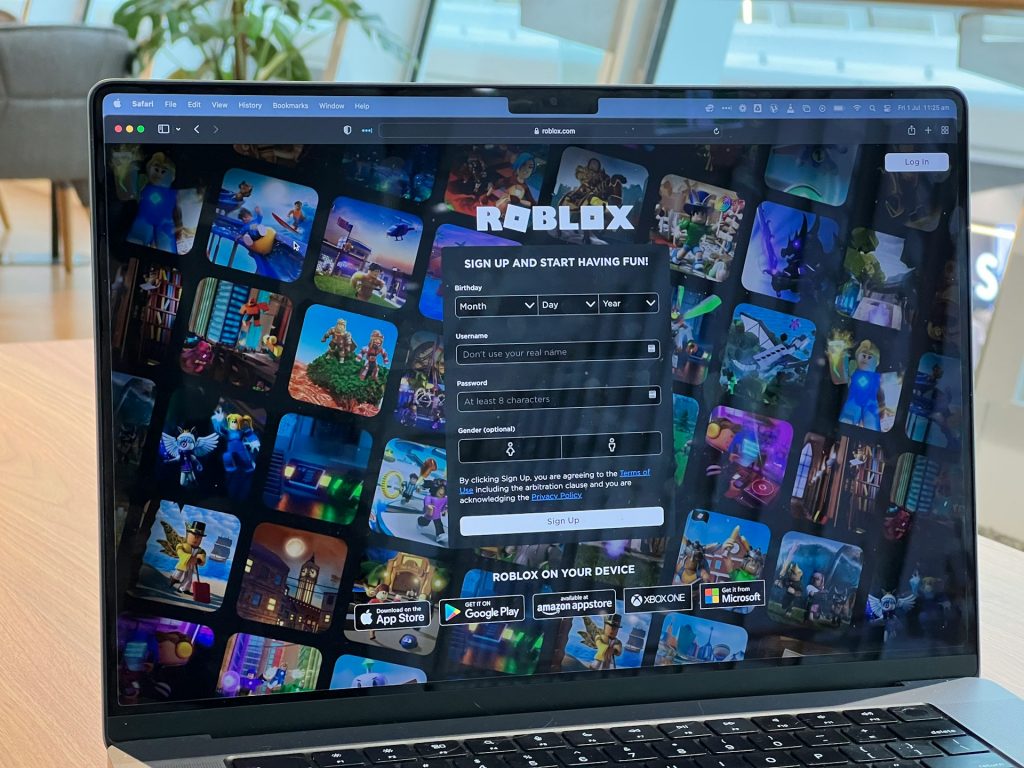
Roblox remains one of the most widely played gaming platforms across Android devices, consoles, and PCs. Its vast library of games and creative tools attracts millions of users globally. However, even the most popular games aren’t immune to occasional errors. One issue that continues to frustrate players is error code 279. Fortunately, this is usually easy to fix with a few basic troubleshooting steps.
What Does Error Code 279 Mean in Roblox?
Error code 279 typically points to a connectivity problem between your device and Roblox’s servers. If you see this error, it’s often accompanied by the message “ID=17 Failure,” which signals that the client (on your PC or mobile device) is unable to load game data from the servers.
While the error can certainly be irritating—especially when you’re about to dive into a new game—it’s rarely serious. In most cases, it can be resolved in a matter of minutes by checking your network or updating your app.
First Step: Is the Issue on Roblox’s End?
Before adjusting anything on your device, it’s worth verifying whether the problem lies with Roblox itself. Since error code 279 suggests a breakdown in server communication, Roblox’s servers might be temporarily down.
To find out, use a status monitoring service like DownDetector to check for widespread outages. If the servers are indeed experiencing issues, the only option is to wait until they are back online. On the other hand, if everything seems normal, it’s time to start troubleshooting your connection.
Update the Roblox App
Keeping your apps updated is one of the easiest ways to avoid unnecessary bugs. New updates often come with performance enhancements and bug fixes, some of which may directly address the causes of error code 279.
To update Roblox on Android:
-
Open the Google Play Store.
-
Tap your profile icon in the top-right corner.
-
Choose “Manage apps & device”.
-
Select “Updates available”.
-
Locate Roblox and tap “Update”. You can also press “Update all” to update everything in one go.
To update Roblox on iPhone:
-
Open the App Store.
-
Tap your profile icon in the top-right corner.
-
Scroll to the “Upcoming Automatic Updates” section.
-
Find Roblox and tap “Update”, or “Update All” to update every pending app.
If your Roblox app is already up to date and you’re still experiencing the error, the issue might lie in your internet connection.
Restart Your Router
Even if other devices in your home are working fine, it’s a good idea to restart your router. Temporary network glitches can lead to connectivity problems with specific apps like Roblox.
Here’s how to do it:
-
Press the power button on your router to switch it off.
-
Alternatively, unplug the power cable if it’s easier.
-
Wait around one or two minutes.
-
Plug it back in or turn it on again.
-
Allow a few more minutes for the router to reconnect to your internet service provider.
Once the connection is re-established, try launching Roblox again to see if the issue has been resolved.
Try a Different Network or Connection Method
If rebooting your router doesn’t solve the issue, changing your network or the way you connect to it might help.
-
PC users: If you normally connect via Wi-Fi, consider using a wired Ethernet connection for a more stable experience.
-
No Ethernet port? Use your smartphone as a hotspot (just ensure your data allowance can handle it).
-
Mobile users: If you’re on Wi-Fi, switch to mobile data temporarily to check if the issue persists.
Sometimes, bandwidth limitations can also lead to connectivity errors. If several devices in your household are streaming or downloading large files, try disconnecting a few to free up the network.
If Roblox works perfectly on an alternative connection, then the problem likely lies with your original setup—perhaps a weak Wi-Fi signal, network congestion, or ISP issues.
Final Thoughts
Roblox error 279 may seem daunting at first, but it’s usually just a temporary connectivity issue. By updating your app, checking Roblox’s server status, restarting your router, or changing your network connection, you can often get back into your game within minutes.
If the error still appears after all these steps, it may be worth reaching out to your internet service provider or checking firewall and antivirus settings that could be blocking Roblox’s connection.






