How to Power Off the Samsung Galaxy S23
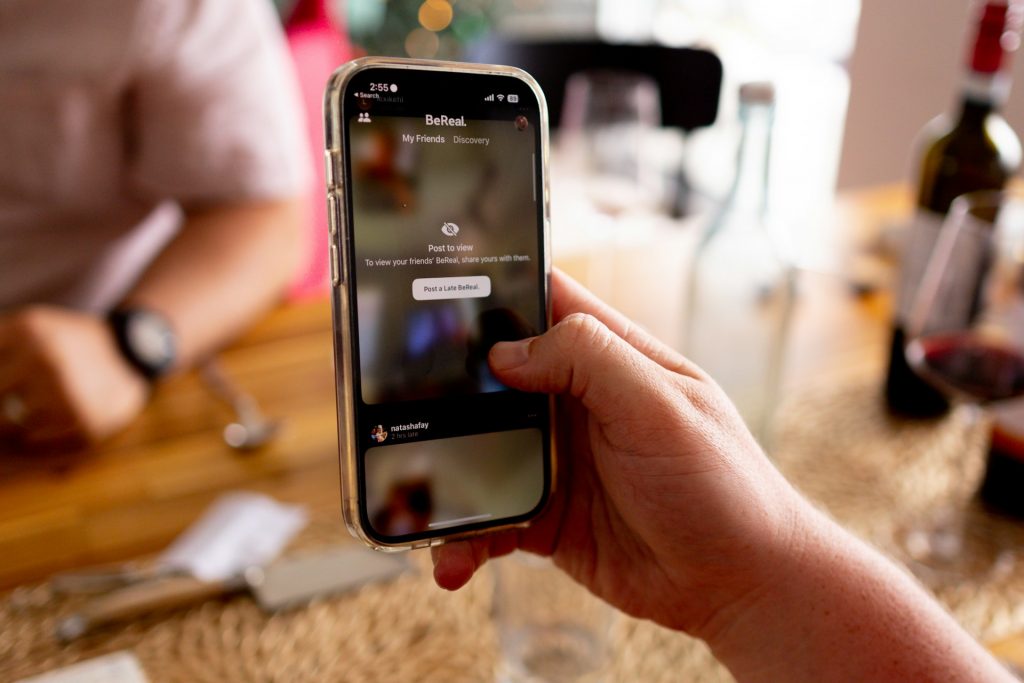
Samsung’s Galaxy S23 series showcases some of the best features in today’s smartphone market, positioning these devices as formidable competitors in the high-end category. However, if you recently acquired one of these flagship models, you may have found yourself stumped by a seemingly simple task: turning off the phone. With the latest software updates, turning off the Galaxy S23 isn’t as straightforward as simply pressing the power button; the process has evolved slightly. Here’s a quick guide on how to switch off, restart, and even troubleshoot your Galaxy S23.
Powering Off the Galaxy S23: Button Combination
Turning off smartphones has become more complicated in recent years, particularly as pressing the power button alone no longer initiates a shutdown. On many modern devices, pressing this button now activates Google Assistant or Samsung’s Bixby rather than opening the power menu. This is not unique to Samsung; the change affects many Android devices released with Android 12 or newer. Manufacturers often refer to the power button as the “Side button” to align with this shift in function.
To access the power menu and shut down your Galaxy S23, follow these steps:
- Identify the Buttons: On the right side of your phone (when looking at the screen), locate the long volume button and the smaller Side button just below it.
- Press and Hold: Simultaneously press and hold the volume down and Side buttons for 3–5 seconds.
- Select Power Options: Once the power menu appears on the screen, choose “Power off” to shut down the phone or “Restart” to reboot.
If you accidentally take a screenshot while trying this, it’s likely that you briefly tapped rather than holding down both buttons. Simply try again, this time pressing both buttons for a few seconds longer.
Customising the Side Key to Open the Power Menu
If you’d prefer the Side button to directly open the power menu rather than waking Bixby, you can remap this function:
- Open Settings: Go to “Settings” on your device.
- Navigate to Advanced Features: Select “Advanced Features” and then “Side key.”
- Adjust the Press and Hold Option: In the “Press and Hold” section, switch from the default “Wake Bixby” to “Power off menu.”
Once set, holding down the Side button will now open the power menu directly, providing quicker access to powering off or restarting.
Using the Quick Settings Menu to Power Off
Another way to access the power menu on your Galaxy S23 is through the Quick Settings menu:
- Access Quick Settings: Swipe down from the top of your home screen to open the notification shade, then swipe down again to access the Quick Settings.
- Select the Power Icon: In the top-right corner of this menu, you’ll find a power icon next to the search (magnifying glass) and settings (cogwheel) icons. Tap the power icon to open the power menu.
Turning Off the Galaxy S23 with Bixby
Bixby, Samsung’s virtual assistant, can also be used to turn off your device. To use this feature:
- Activate Bixby: Either press the Side button or say “Hi Bixby.”
- Give Voice Commands: You can say, “Turn off my phone,” “Switch off,” or “Restart my phone.”
- Confirm the Action: Bixby will display options for “Power off” and “Restart.” Choose your desired action, and the phone will respond accordingly.
Force-Restarting an Unresponsive Galaxy S23
If your Galaxy S23 becomes unresponsive, the standard shutdown options may not work. In such cases, a force restart can help restore functionality.
- Locate the Buttons: As with the regular power-off method, find the Side button and the volume down button on the right side of your device.
- Press and Hold: Hold down both buttons simultaneously for around 15 seconds.
- Wait for the Restart: Your phone will vibrate briefly, and the screen will turn off. Afterward, you should see the Samsung logo and boot animation as the phone restarts.
If a force restart leads to a boot loop (where the phone repeatedly returns to the splash screen and reboot animation without reaching the home screen), further troubleshooting may be required.






