How to Enable or Disable Safe Search on Google
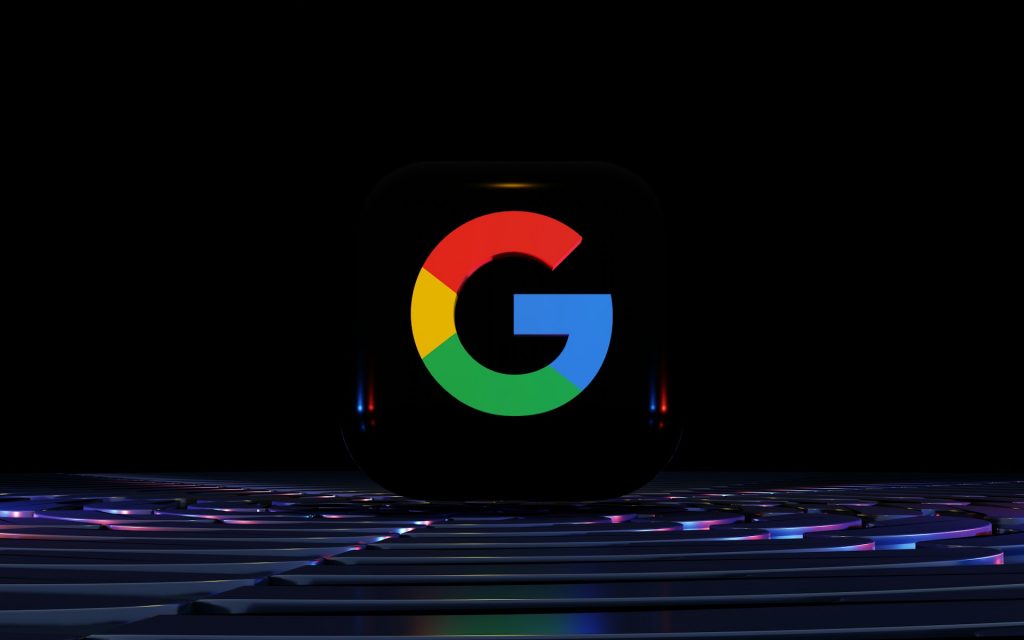
Google’s Safe Search feature is designed to filter explicit content from search results, offering a more controlled browsing experience. This function is particularly useful for families, educators, and workplaces looking to maintain a safer digital environment. Whether you need to enable or disable Safe Search, Google provides a straightforward way to adjust these settings on both desktop and mobile devices. Below, we’ll guide you through the steps to manage Safe Search according to your preferences.
How to Turn Safe Search On or Off on Desktop
If you’re using Google on a desktop browser, you can modify Safe Search settings by following these steps:
-
Open your preferred web browser and navigate to Google’s homepage.
-
In the bottom-right corner of the screen, click on ‘Settings.’
-
From the drop-down menu, select ‘Search settings.’
-
Scroll down to the ‘SafeSearch’ section.
-
You will be presented with three different options:
-
Filter – This option fully activates Safe Search, blocking explicit images, text, and links from appearing in your search results.
-
Blur – This setting blurs explicit images while allowing potentially sensitive text and links to remain visible.
-
Off – Selecting this option disables Safe Search entirely, showing all content in search results, including explicit material.
-
-
Choose your preferred setting and click ‘Save’ at the bottom of the page to apply the changes.
By adjusting Safe Search on your desktop browser, you can control the level of content filtering that best suits your needs.
How to Adjust Safe Search on Mobile Devices
Managing Safe Search settings on a mobile device differs slightly from the desktop process. Whether you are using an Android or iOS device, the following steps will help you enable or disable the feature:
-
Open the Google app on your smartphone or tablet.
-
Tap your profile picture in the top-right corner of the screen.
-
Select ‘Settings’ from the menu.
-
Scroll down and tap on ‘SafeSearch.’
-
Similar to the desktop version, you will have three options:
-
Filter – Blocks explicit content entirely.
-
Blur – Obscures explicit images but allows some sensitive text and links to remain visible.
-
Off – Allows all content to appear in search results.
-
-
Select your preferred option, and the changes will be applied automatically.
For users with Android devices, Safe Search settings can also be accessed directly from the Google tab on the home screen. Simply swipe to the Google feed, tap your profile picture, and follow the same steps mentioned above.
Why Use Safe Search?
Safe Search is particularly beneficial for parents and educators who want to ensure that children or students are not exposed to inappropriate content. Workplaces may also find it useful to maintain a professional browsing environment. While Google’s filtering technology is highly effective, no content control system is 100% foolproof. Therefore, users should still exercise caution when browsing online.
Additionally, some internet service providers and network administrators may enforce Safe Search at a network level. In such cases, users may not be able to turn off the feature without administrative access.
Final Thoughts
Google’s Safe Search offers an easy way to control the type of content displayed in search results, providing an extra layer of security and peace of mind. Whether you need to enable Safe Search for a child’s device or disable it for unrestricted browsing, the process is simple and accessible on both desktop and mobile platforms. By following the steps outlined above, you can customise your search settings according to your preferences and browsing needs.





