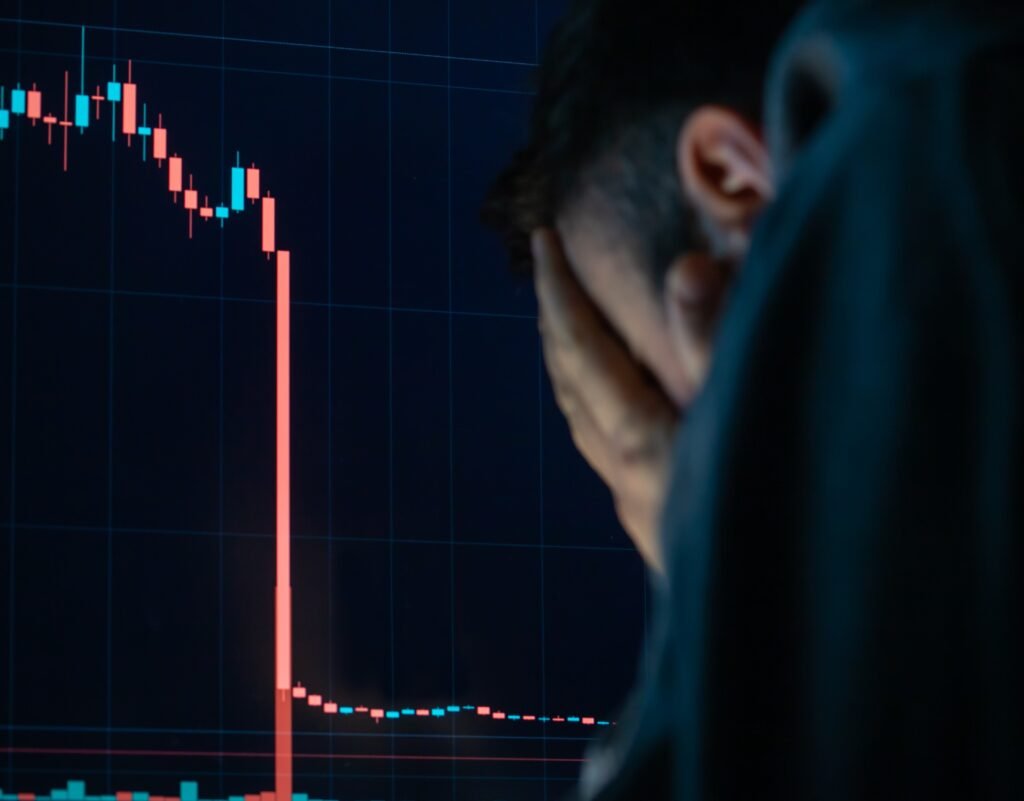TLDR;
- Hasbulla account helped inflate the value of a new token, BULLA, which scammed investors out of $3.5 million.
- The BULLA token was promoted with false claims of celebrity endorsements, leading to a significant rug pull.
- Hasbulla’s team confirmed he had no connection to the project, calling the entire campaign fraudulent.
- BULLA lost over 90% of its value, and legal consequences may follow as investors demand answers.
Hasbulla-Themed Token Raises $10M
A newly launched cryptocurrency named BULLA, allegedly associated with internet personality Hasbulla Magomedov, has raised over $10 million in a presale. While Hasbulla himself has not directly rugpulled investors, industry experts are urging caution due to signs of manipulation reminiscent of last year’s Hasbulla-themed token scam.
Introduced in early May by anonymous developers, BULLA was aggressively marketed on social media, with promotional posts falsely claiming endorsements from celebrities including Hasbulla, UFC President Dana White, and MMA fighter Nate Diaz. Screenshots circulated online show photoshopped images and deepfake-style videos of these public figures, aimed at creating a false sense of legitimacy.
The campaign gained traction on May 16, when an account named “TheOfficialHasbulla” appeared in the project’s Telegram group, using broken English and Google Translate to interact with fans. Despite the account’s questionable authenticity, the mere suggestion that Hasbulla was involved caused the token’s price to jump by over 115% in 12 hours.
On-Chain Activity Sparks Concerns
Behind the scenes, blockchain data revealed troubling signs. As hype reached its peak, wallets linked to the BULLA team offloaded over $12,000 worth of tokens, raising suspicions of insider dumping. However, the bigger concern stems from the project’s $10 million presale, in which thousands of retail investors bought in early expecting to profit from a celebrity-endorsed launch.
Just in: we’ve hit the $10,000,000 mark https://t.co/KZudwq8R0V pic.twitter.com/UUeuVjw720
— Hasbulla (@hasbulla_main) May 27, 2025
Crypto analysts warn that the setup mirrors a scam from last year, when a Hasbulla-themed token suddenly imposed a 99% sell tax and drained user funds before vanishing—an event that Hasbulla’s team later denounced, confirming he had no involvement and calling the campaign fraudulent.
Despite the distinction between last year’s scam and the current BULLA token, experts like blockchain sleuth ZachXBT are calling attention to the same tactics being used again.
No one should send their funds to this.
You already rugged with your other bundled token BARSIK only a few months ago. pic.twitter.com/4iZtiDB559
— ZachXBT (@zachxbt) May 26, 2025
BULLA’s Value Plummets
The token’s market cap briefly surged to $15 million, but has since dropped by over 90%, leaving most holders with tokens that are nearly worthless. While no official statement has been released by Hasbulla’s team regarding the current BULLA presale, there is widespread skepticism about his involvement, especially given the past misuse of his image.
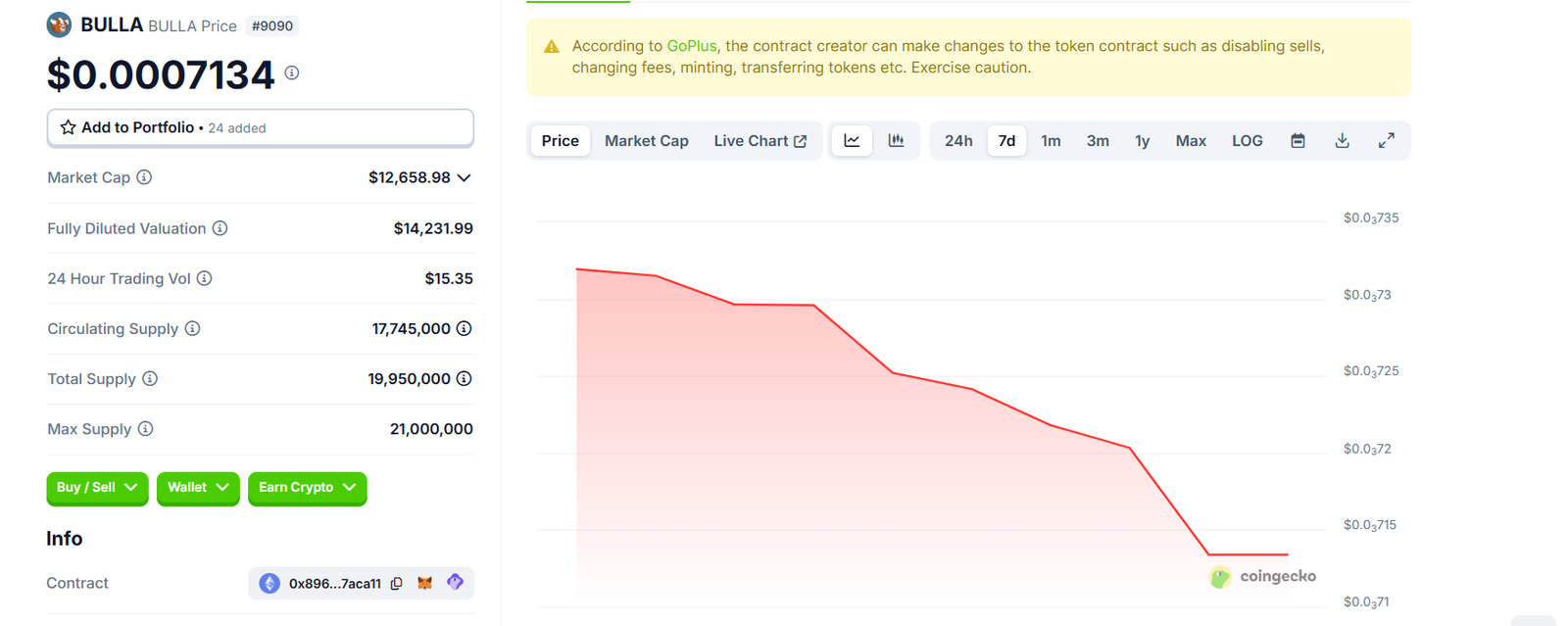
As of now, no legal action has been taken, and the BULLA token remains live. But the situation is rapidly developing, and investors are growing anxious.
A Cautionary Tale
This latest controversy adds to a growing list of crypto projects that exploit celebrity culture to manipulate prices and lure in unsuspecting investors. Experts are urging caution, warning users not to trust endorsements unless they are verifiably confirmed through official channels.
With millions already raised and the price in freefall, BULLA could soon become another textbook example of how easily hype can be weaponized in the crypto space.